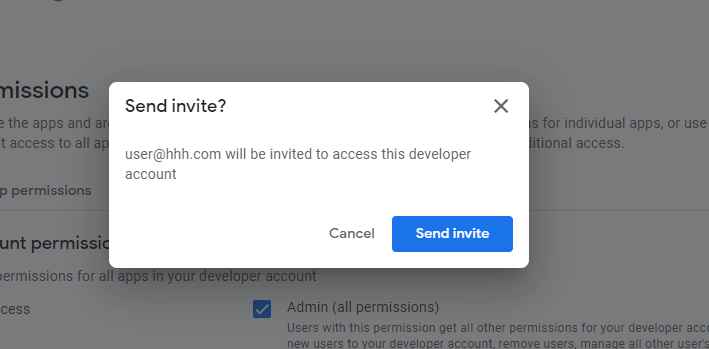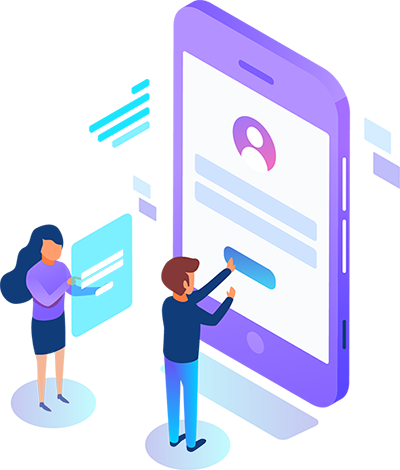Steps to Follow
To accept a Google account access invitation, start by opening the email containing the invitation. Click on the provided link to go to the Google account access page. Sign in with your existing Google account or create a new one if needed. Follow the on-screen instructions to accept the invitation and grant access. Once accepted, you can start using the shared features and services associated with the invitation.
- Click on the link to – https://play.google.com/console/signup to start the Process.
- Enter the Credentials to log in to the Google developer account.
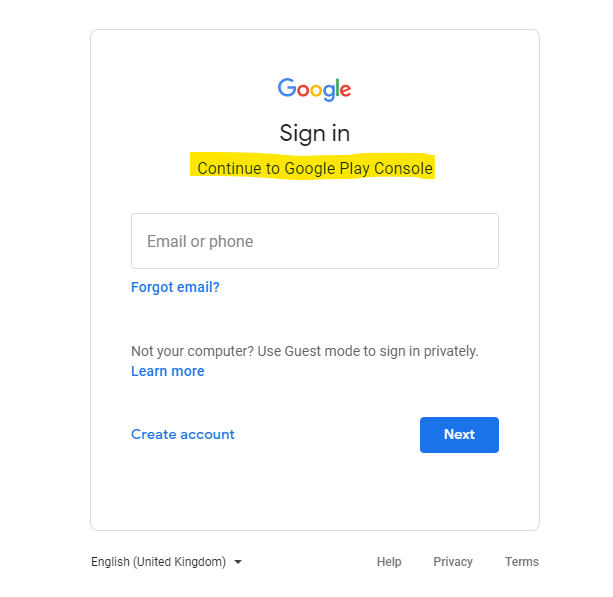
- After login, the User will redirect to Play Console Dashboard.
- Now click on Users and Permissions to the left side menu
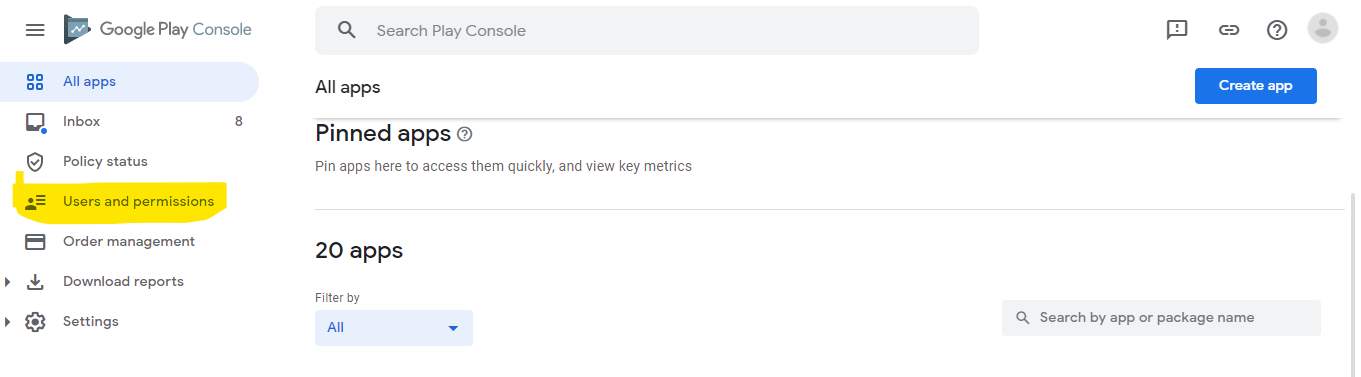
- Click on the Users and Permission Sub menu, the system will direct you to a new screen Users and Permissions
- Click on the Button “Invite New User”.
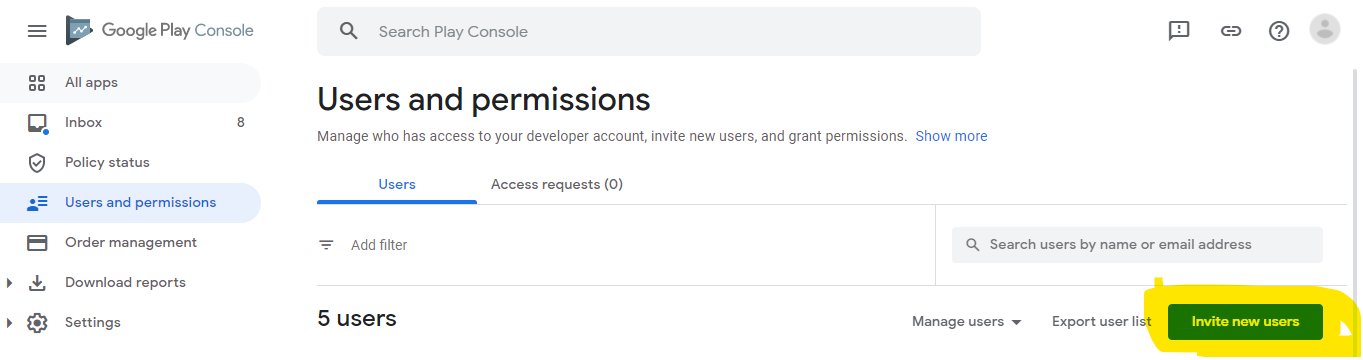
- Step 1. Enter the email address as “development@kitlabs.us“.
- Step 2. Find Permissions section in the same Webpage
- Step 3. Under Permissions Section select Account Permissions Tab
- Step 4. Now select Admin (all permissions)Checkbox under Account Permission Tab
- Step 5. Click on the Invite User button at the bottom-right of the webpage.
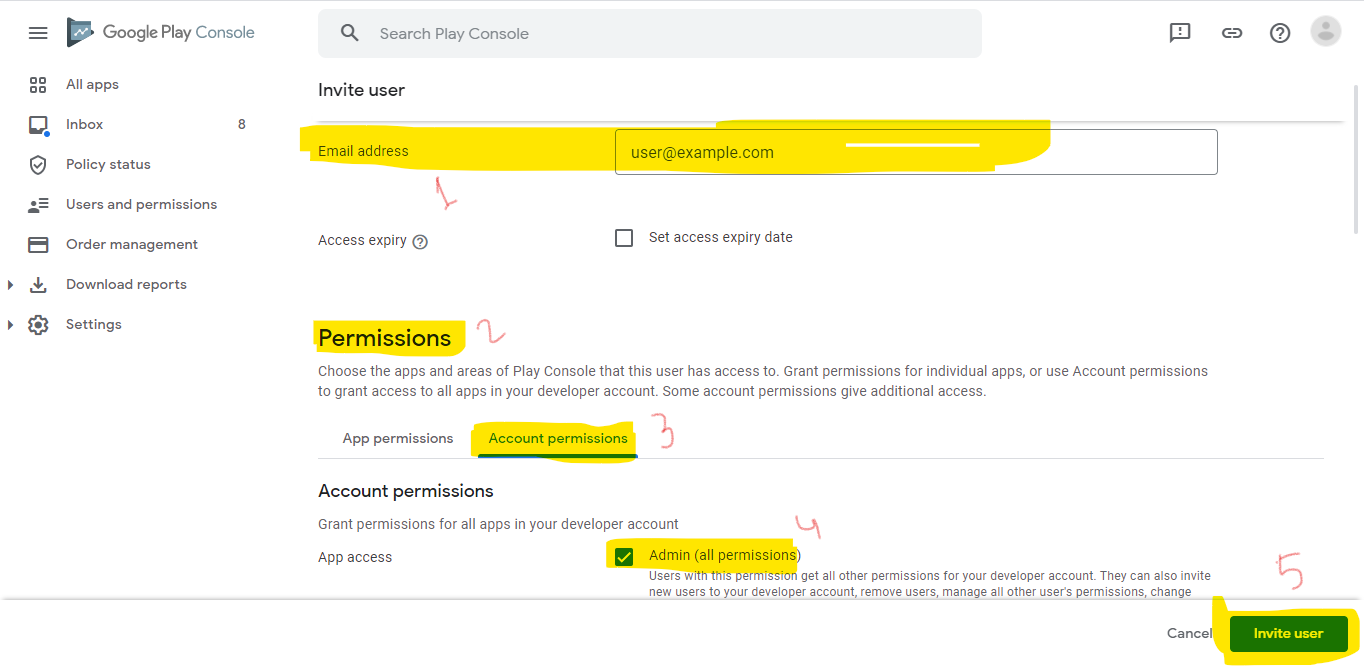
- Pop Up Message will display asking for the Confirmation to Send Invitation as shown on the Screen short Below.
- Click on the Button ” Send Invite” to Complete the Process