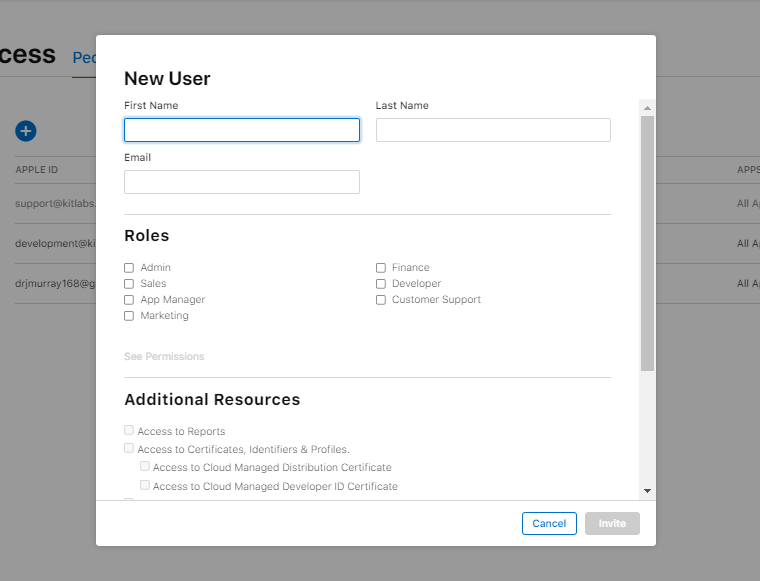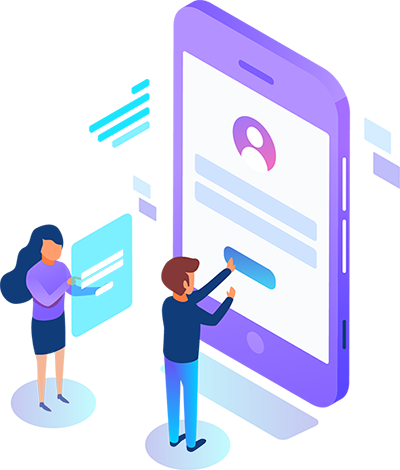Steps to Follow
To accept an Apple account invitation, begin by opening the invitation email you received. Click on the link provided in the email to navigate to the Apple ID account page. Sign in using your existing Apple ID or create a new one if you don't have an account. After signing in, follow the on-screen instructions to accept the invitation and join the shared account or service. Once accepted, you can start accessing the shared features and services associated with the invitation.
- Click on the link to – https://developer.apple.com/account to start the process.
- Enter the Credentials to log in to the Apple developer account.
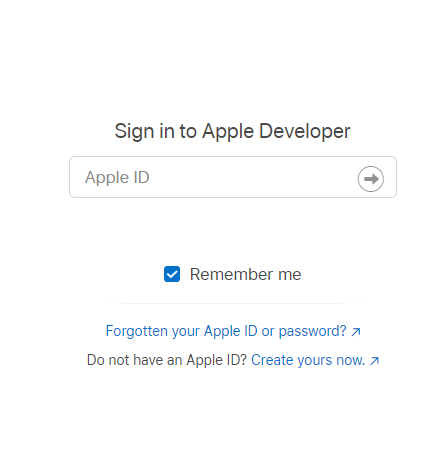
- After login, the User will redirect to Apple Developer Dashboard.
- Now click on App Store Connect to the right side.
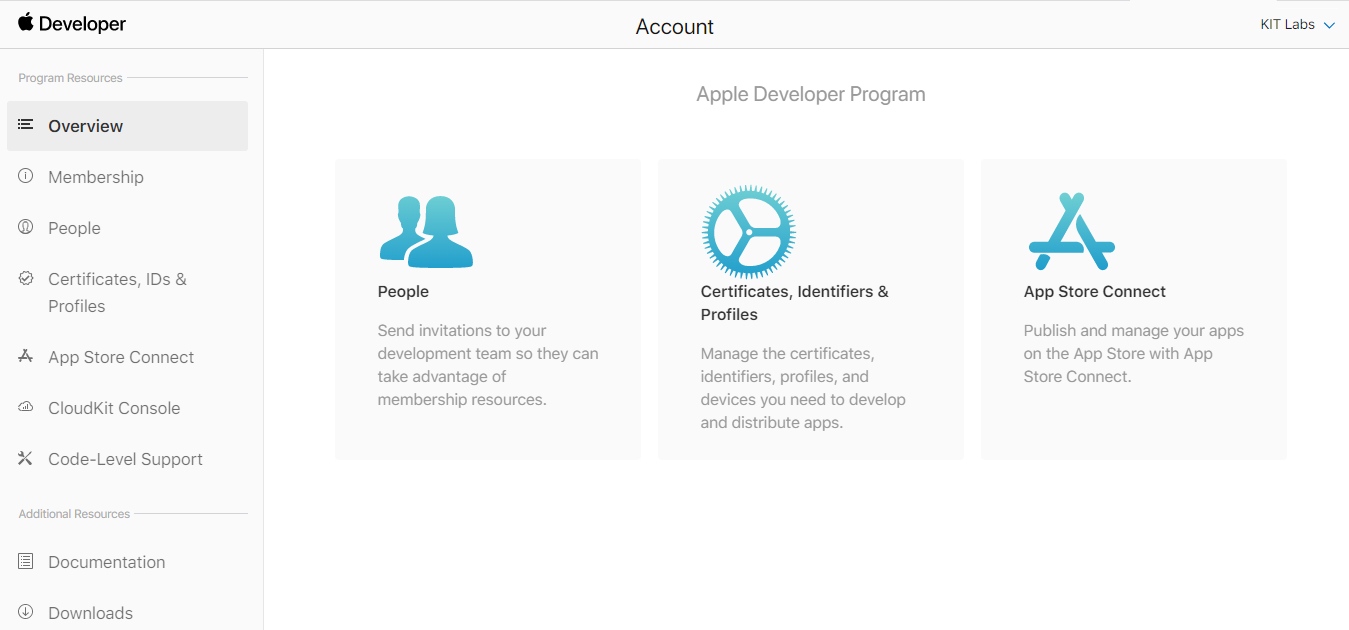
- Click on the “My Apps”.
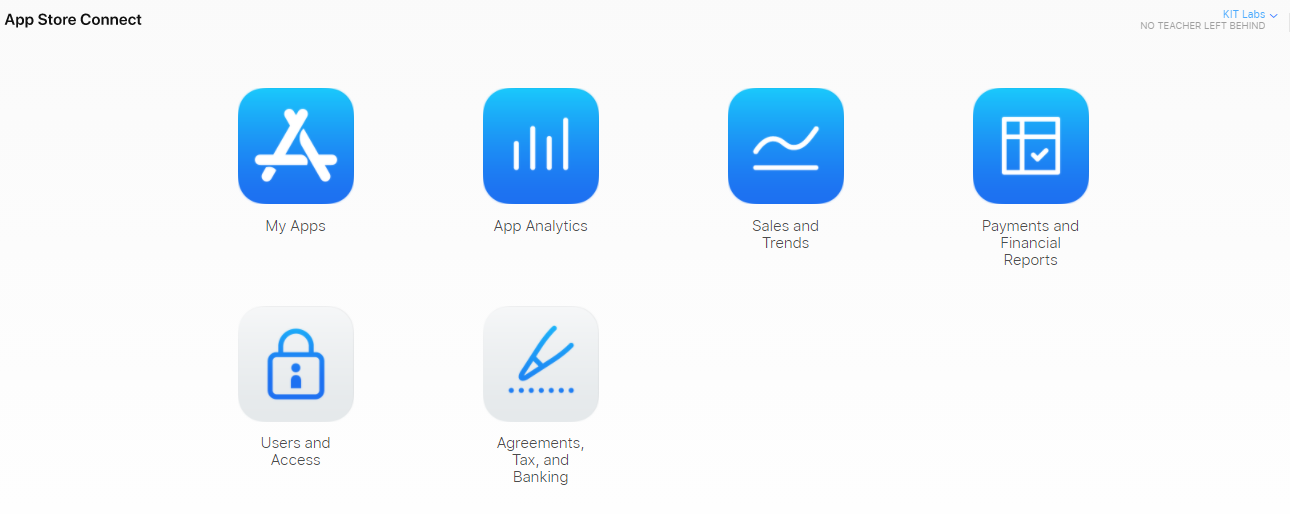
- Click on the Users and Access.
- Click on the add icon encircled on the screenshot.
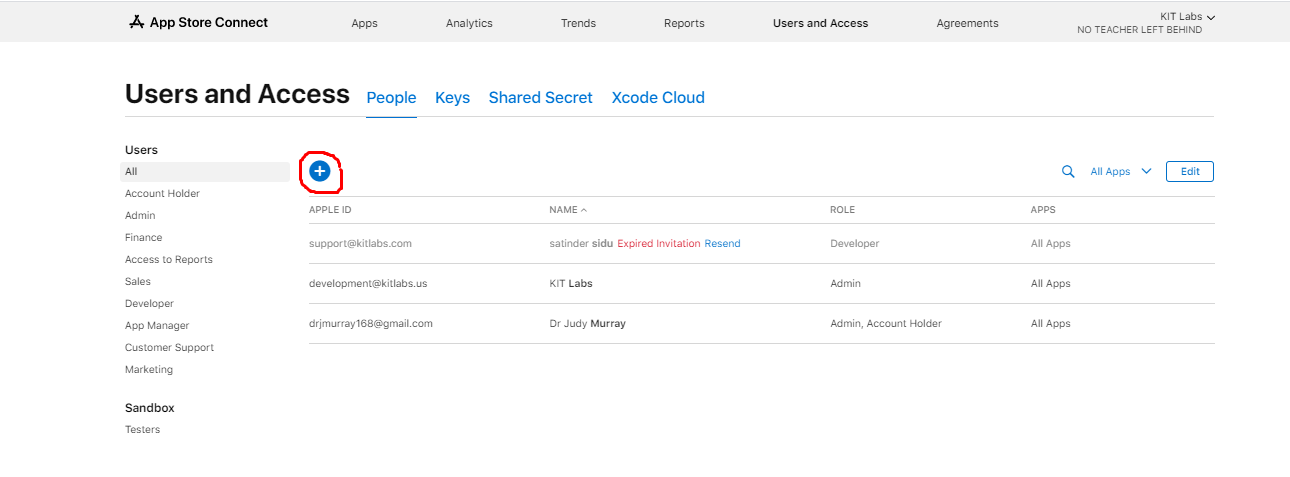
- Step 1. Enter First name and Last name.
- Step 2 Enter the email address as “development@kitlabs.us“.
- Step 3. Now under select Admin (all permissions)Checkbox under RolesTab.
- Step 4. Click on the Invite button at the bottom-right to complete the process.