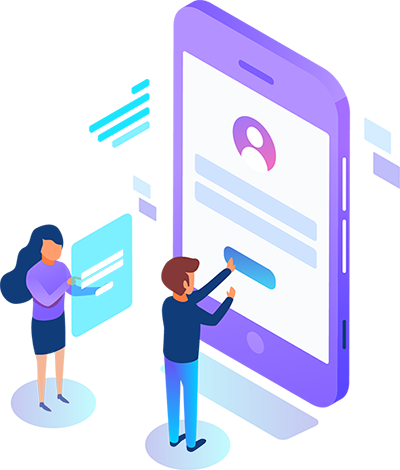Step 1: Go to Apple’s developer website and create an Apple ID if you don’t already have one and set up two-factor authentication for your account
Go to https://developer.apple.com/
Then click on “Account” at the top of the page.
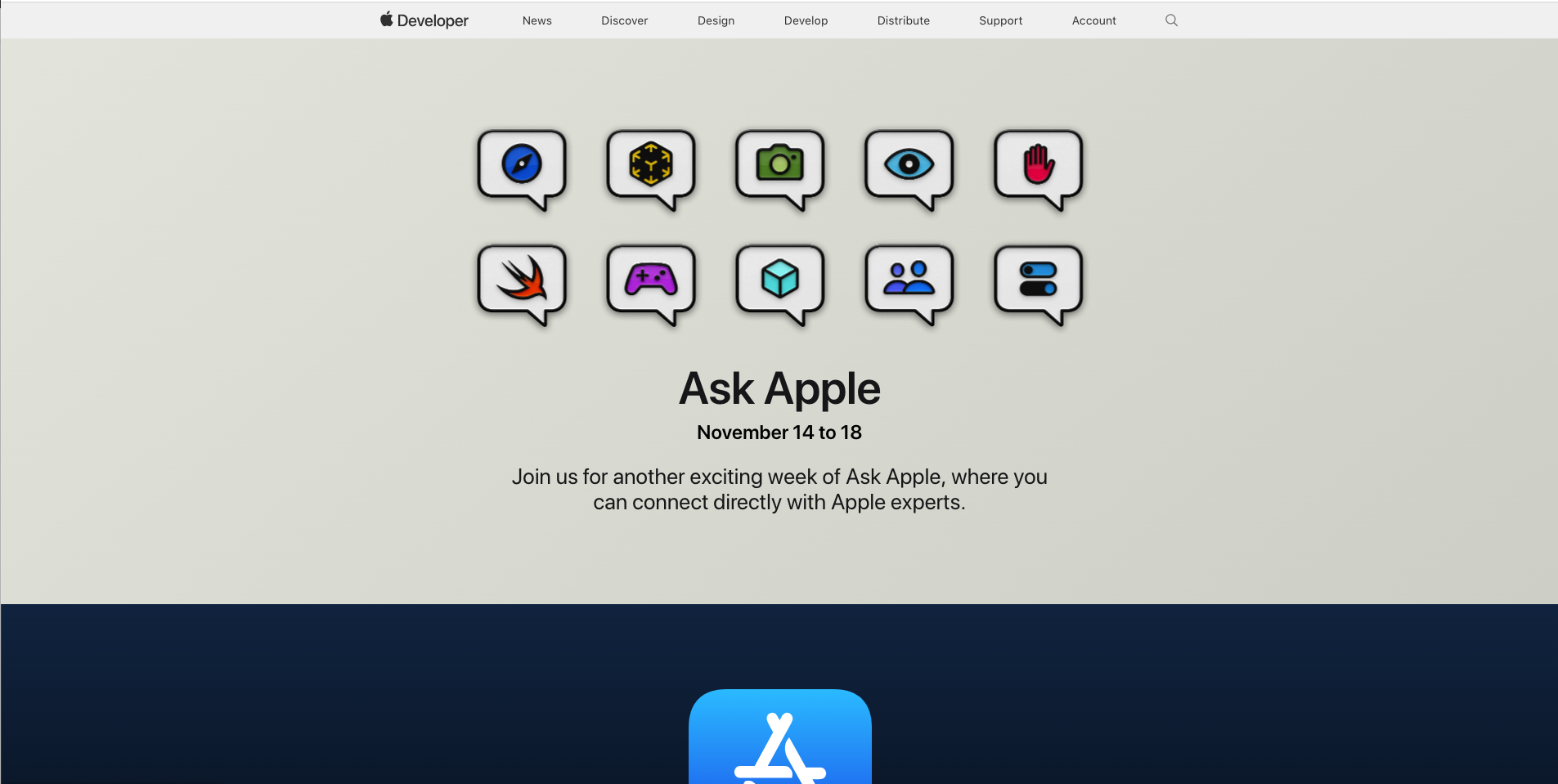
If you don’t already have an Apple ID you can create one by clicking on the “Create yours now” link next to “Don’t have an Apple ID?”
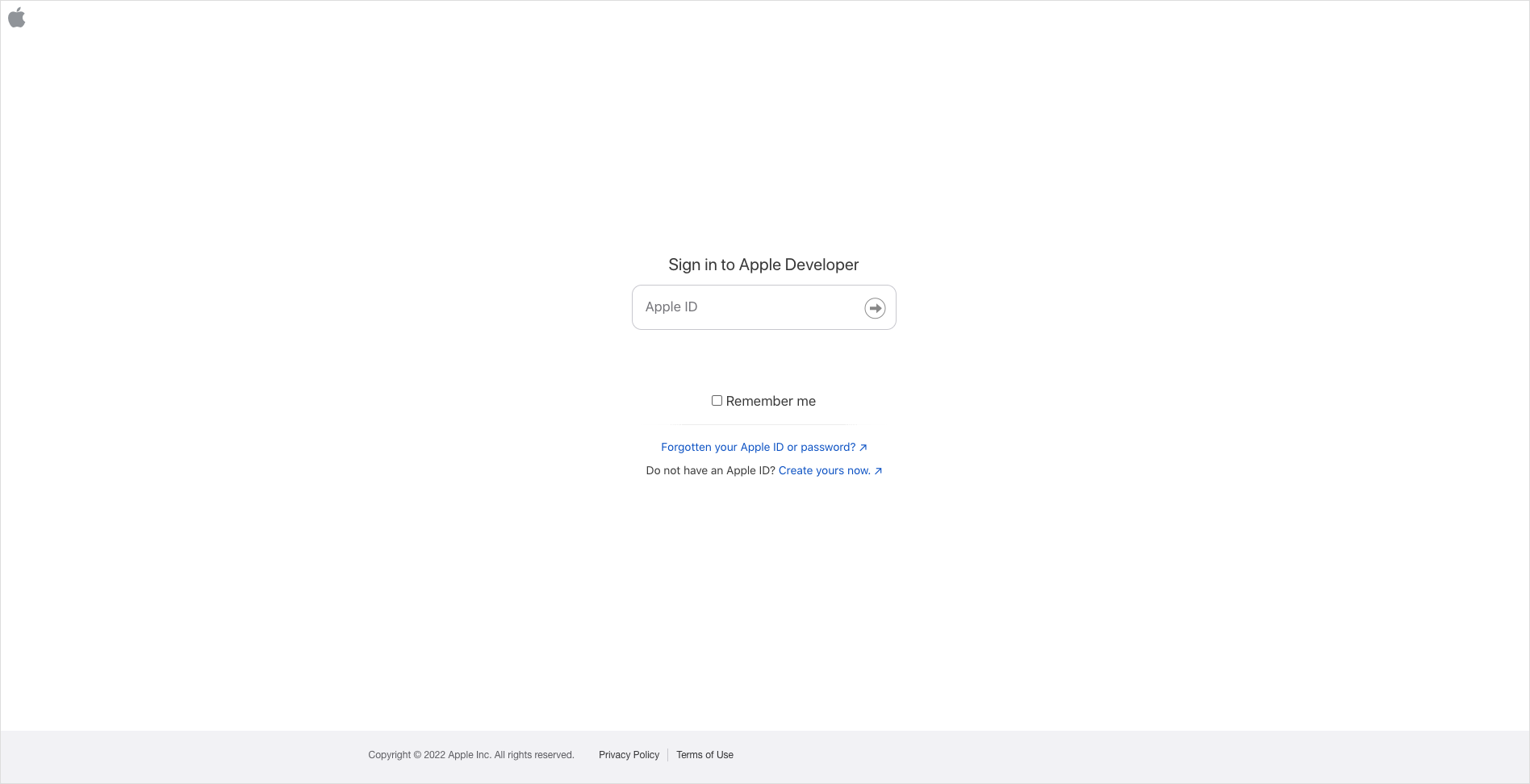
Step 2: Click “Join the Apple Developer Program”
Once you’ve logged-in, or created a new Apple ID and have logged-in with it at https://developer.apple.com/ you’ll see a link titled “Join the Apple Developer Program”.

This will take you to a page where Apple tells you all about the developer program. You can read through this if you want, but once you’re ready click on the “Enroll” button.
- Individual:
- Company/Organization:
Once you have gone over this information click “Start your enrollment”.
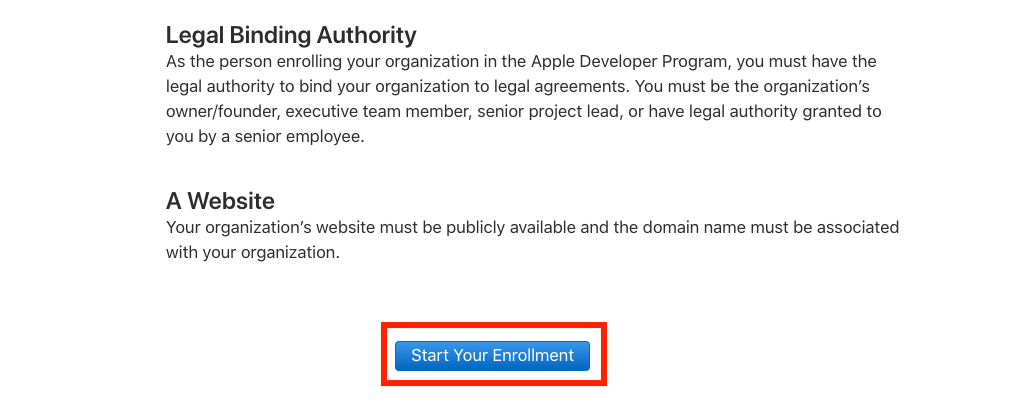
Step 3: Confirm that your email address, name, and Country location is correct, then select the type of account that you’re enrolling as
Next you’ll be asked to verify your email address, name, and country location then select the account (or entity type) that you’re going to enroll as.
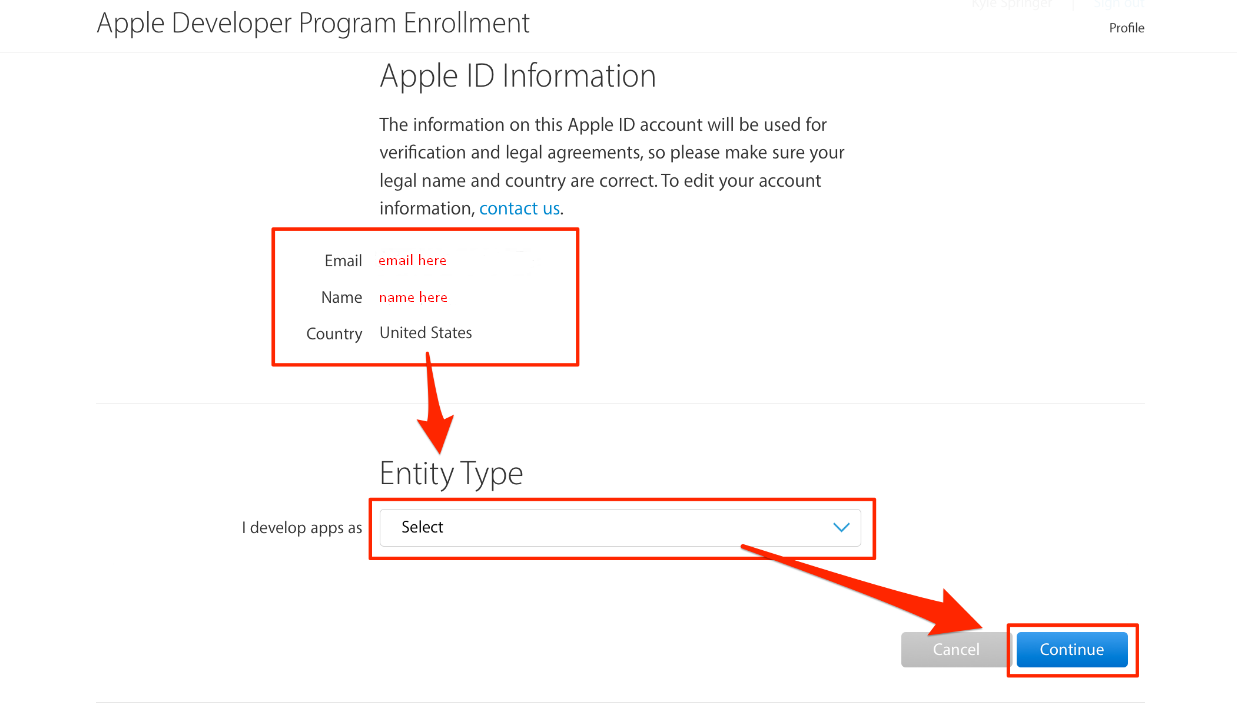
Step 4: Enter in your contact information and read through the agreement at the bottom of the page
In the next screen you’ll be asked to fill out the contact information for your account:
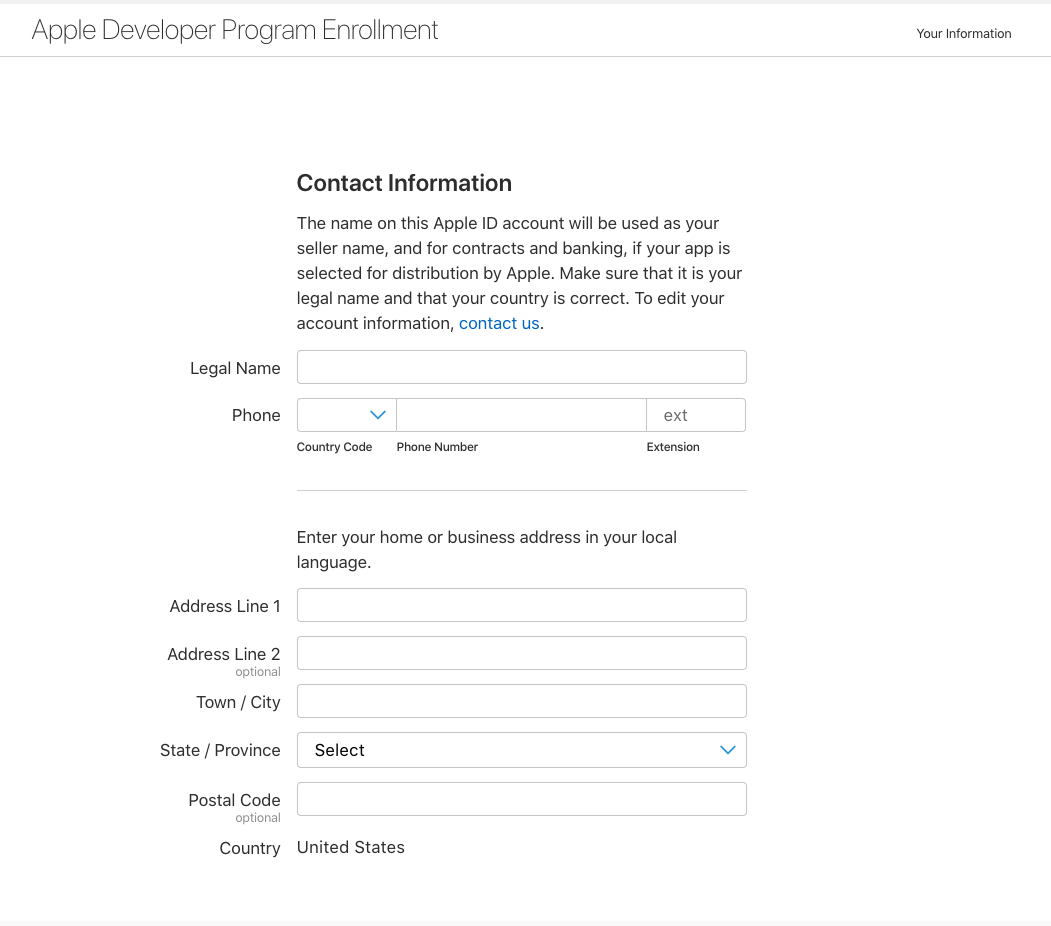
After that you’ll be asked to read through the Apple developer account agreement. Read through this then check the checkbox confirming that you’ve read it, and click Continue.
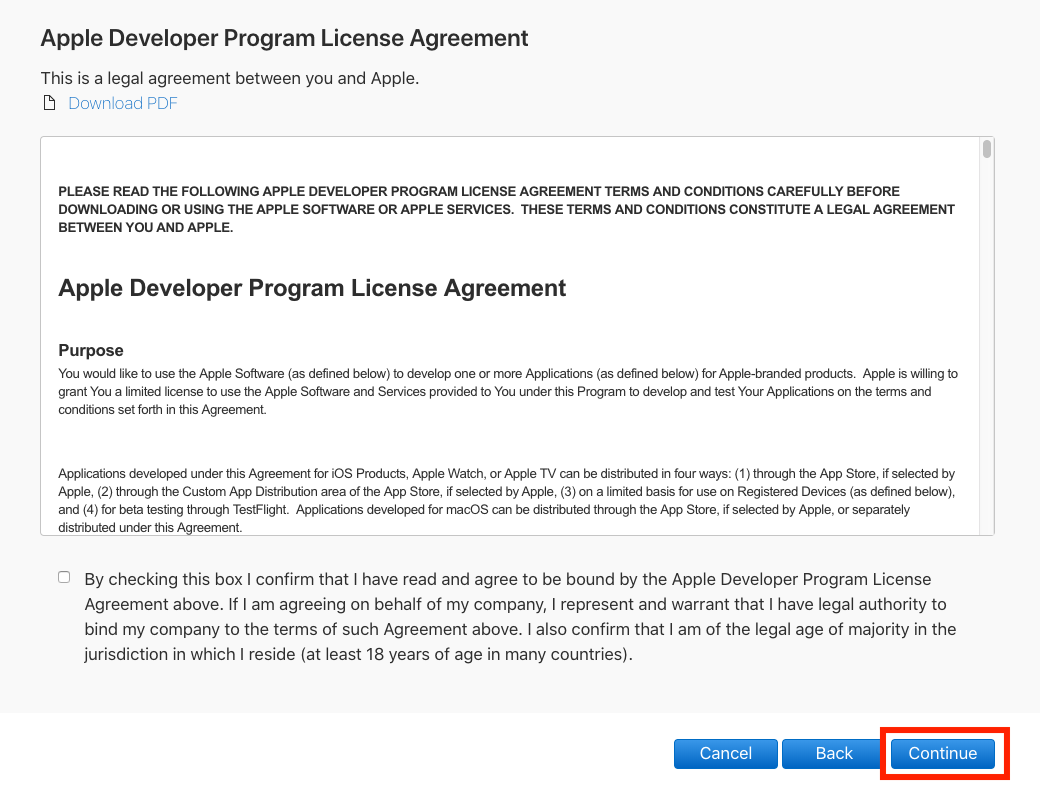
Step 5: Verify your account information then click “Continue”.
Once you have read through Apple’s Developer Program License Agreement and clicked continue you’ll be asked to verify your account information. Once you’ve done this click Continue.
Step 6: Decide if you want Automatic Renewal
Next you’ll be brought to a screen telling you how much the enrollment fee will cost and it’s duration. You’ll also have the option to enable automatic renewal which will help you if you’d like to not worry about renewing your plan each year. Go ahead and check the box if you’d like to enable this (you can always disable it later) then click Purchase to move onto paying for your developer account.
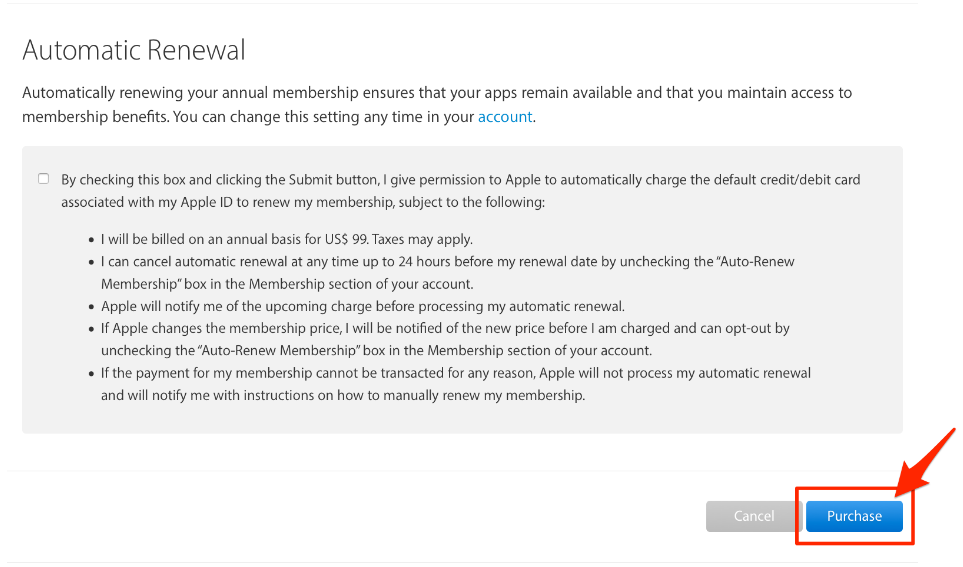
Step 7: On the next page, sign in with your Apple ID.
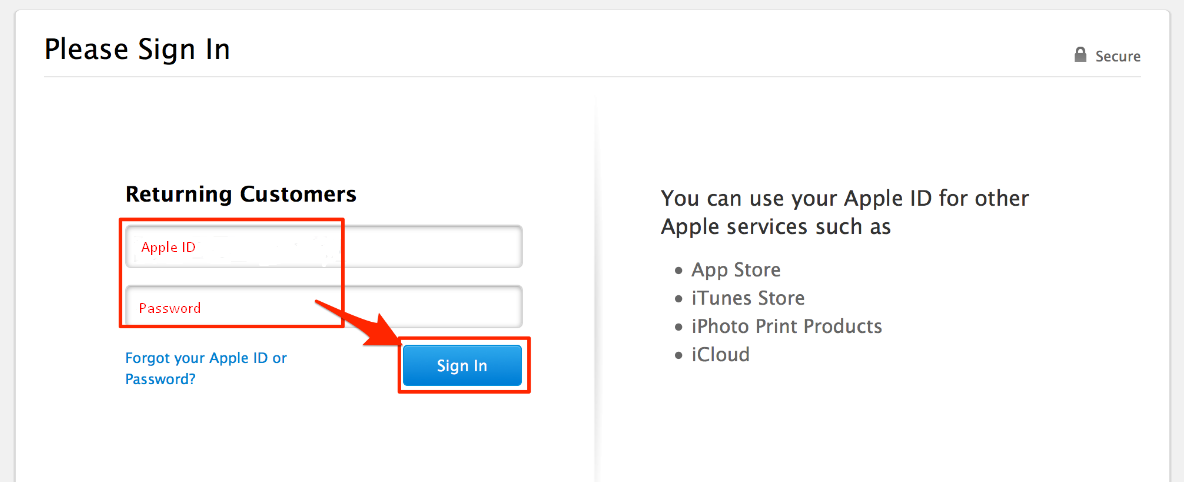
Step 8: Fill in your billing information then click Continue to finalize your payment.
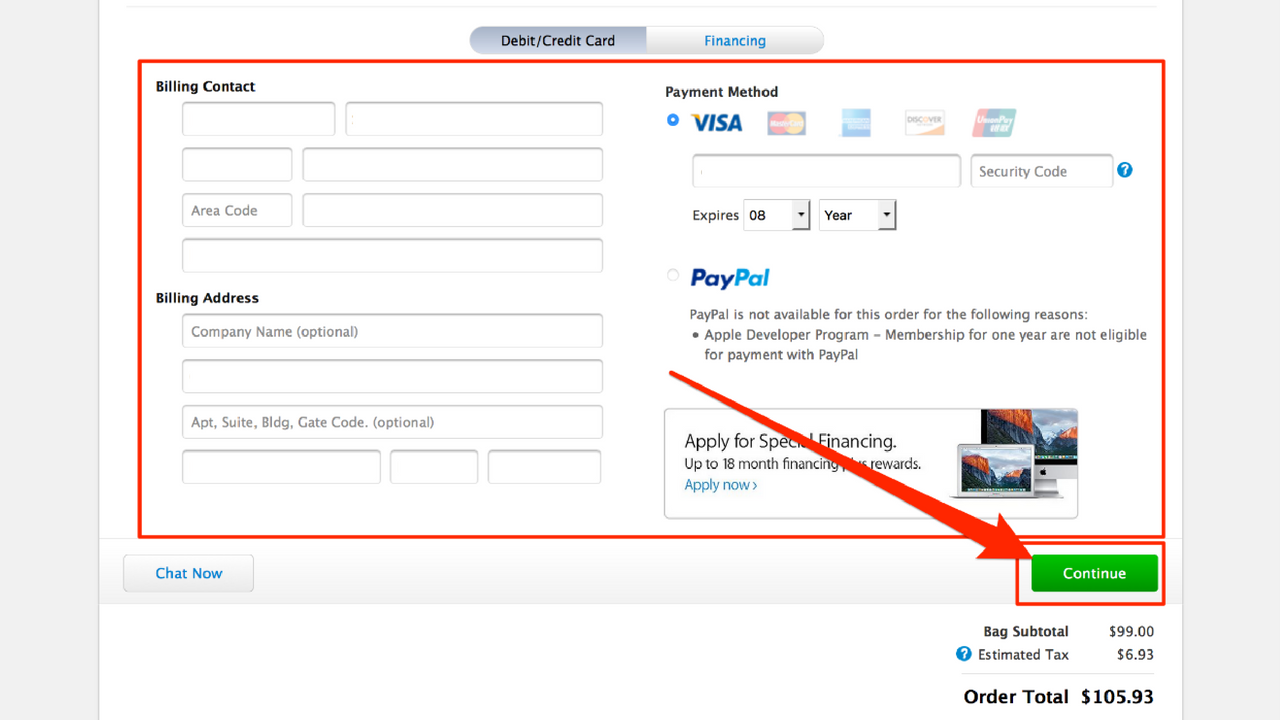
Step 9: Fill out the rest of the information on the proceeding screens
Within 24 hours, Apple should send you an email confirming that your Apple Developer Account has been created successfully.